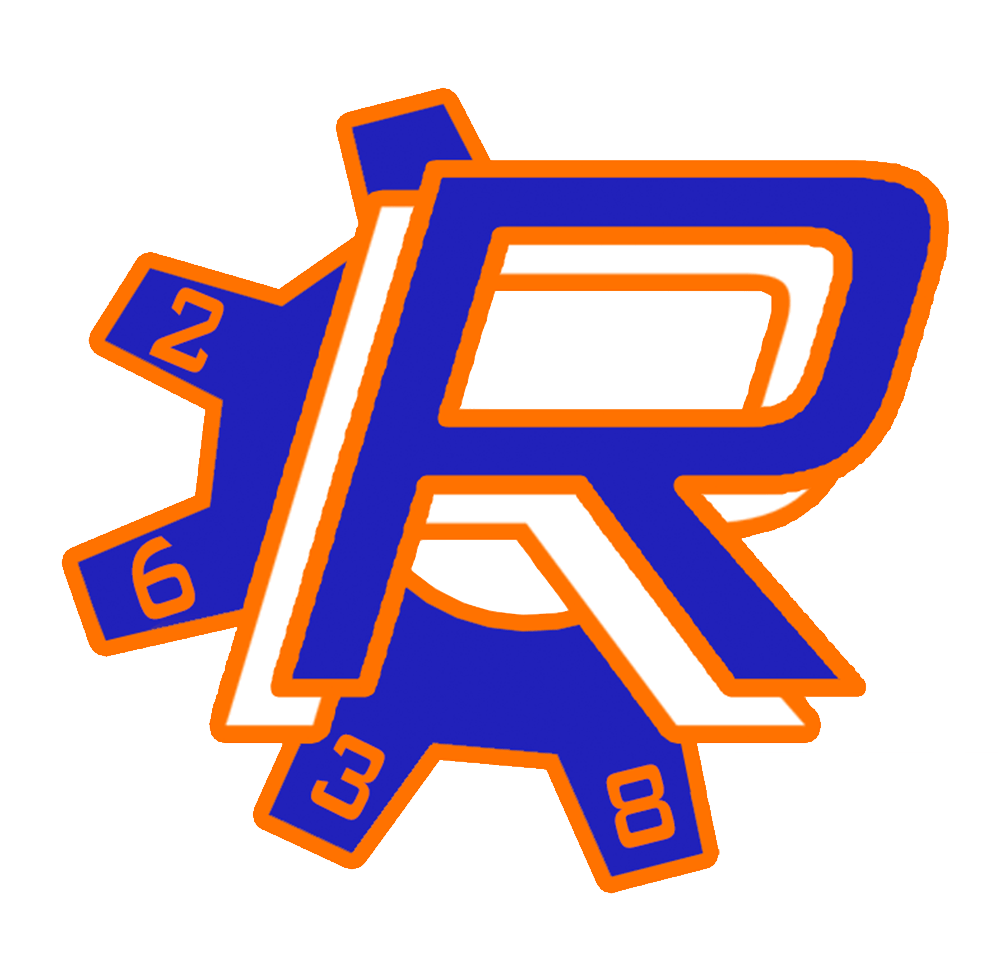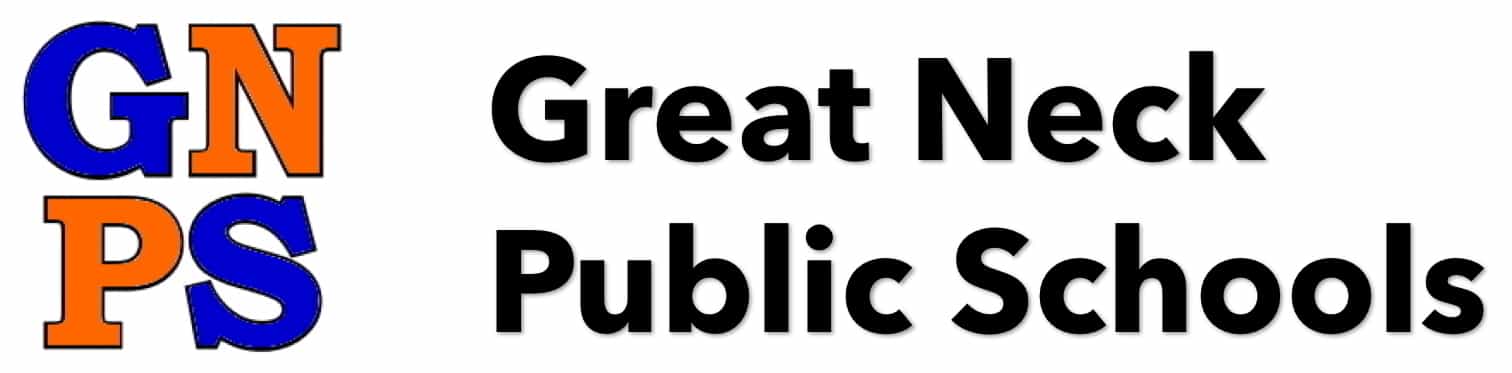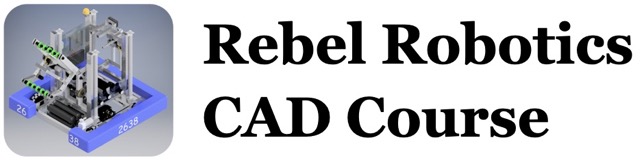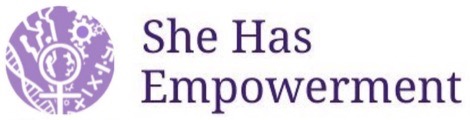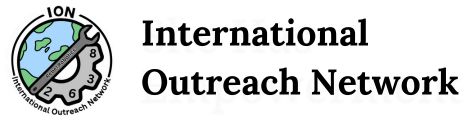It all comes down to this.
When designing this CAD course, we didn't want to make your final assignment just some random, insignificant thing. Sure, we wanted it to be challenging. Sure, we wanted it to encompass everything you have learned. Sure, we wanted it to be a big assignment. Yet, we wanted it to be something meaningful — we wanted to give you something that would resemble what it is like to CAD during the build season.
And what better way to do that than to give you something that your CAD leaders — yes, Litty, Reid, Saif, (and even Cole) — worked on during the entire 2019 build season: The Cargo Mechanism.
That's right. You will be CADding the entire cargo mechanism. 100% of it. Start to finish.
— — — Alright, enough of this talk — — —
We have given you three resources below to guide you:
1. The first is a PDF consisting of drawing files and pictures of various assembles that go into making the mechanism. CAD those first. Then, place them into a final assembly file to be constrained with each other and all of the other parts.
2. The second resource is a STEP file of the completed mechanism. Open it up in Inventor and convert it. This is essentially your parts list as well as your guide as to where and how to assemble all the parts. Just to be clear: you're not constraining this STEP file, you're just using it as reference for your own file.
3. The third is a ZIP file containing three parts that are not found in the parts library.
A few important reminders:
1. Make sure you COPY ALL PARTS into your folder before modifying any of them or placing them into your assembly!
2. Organization is KEY in this assignment. You're going to accumulate a bunch of files really quickly, and it is important that you organize them. Make folders, develop a naming scheme, or do whatever else works for you.
3. Work on everything in your folder in the server. DO NOT work on it locally on your computer and then copy it over. That will severely mess up the file.
One important note:
There may be a few measurements or constraints that just don't line up properly. That's OK. This assembly is not 100% perfect.
Final Words:
This will not be easy. It will be frustrating at times and you will get stuck. But just work through it, problem after problem. Don't fight Inventor — for example, if a constraint is messing things up, delete other constraints around it and try again. But when you finally finish CADding the mechanism, you will feel very proud.
When you’re done, submit the assignment the same way as usual. You know the drill.
Good luck, have fun, listen to some good music while you CAD, and remember we're all here if you need help! We hope you enjoyed these courses!